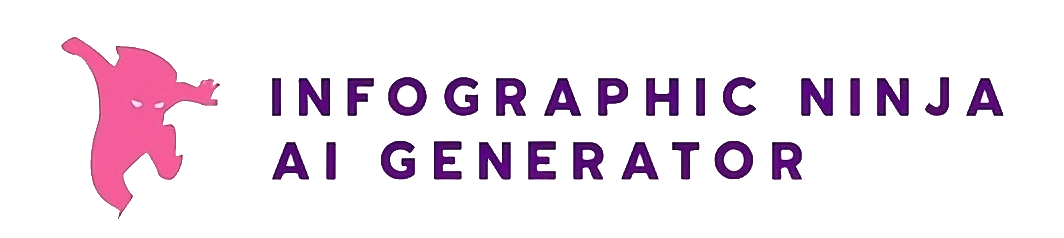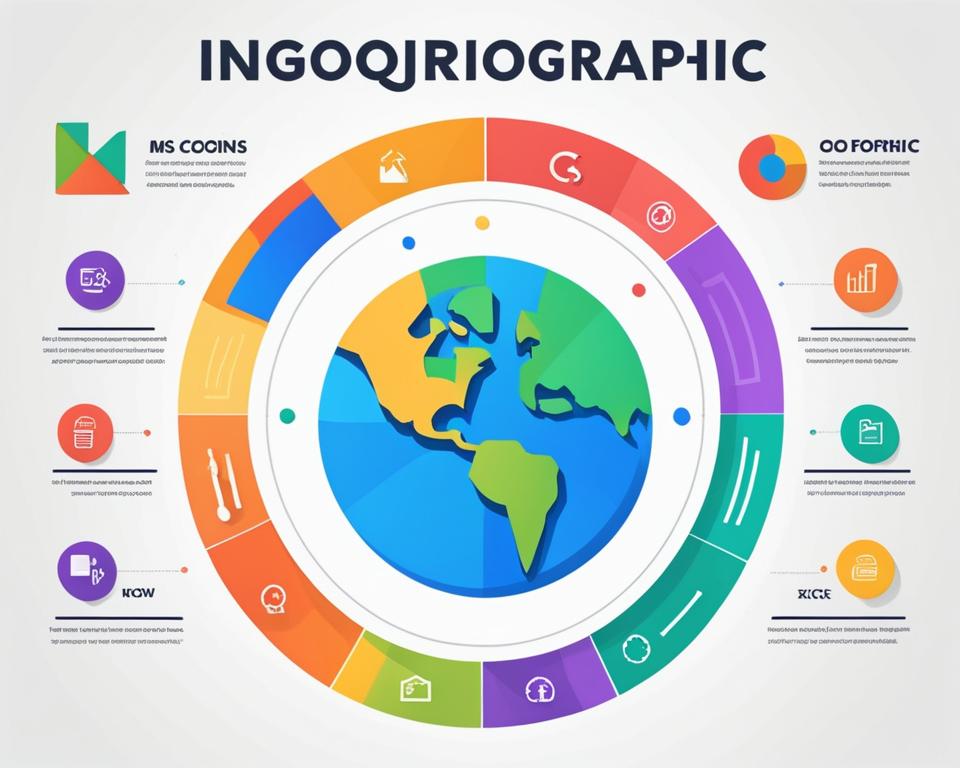Creating infographics is a powerful way to visually communicate information. In this article, we will guide you through the process of creating infographics using Google Docs, MS Word, PowerPoint, and Excel. Whether you’re a beginner or have some design experience, these tools will enable you to create visually appealing infographics for various purposes.
We will explore the role of infographic templates in the design process and provide helpful tips for non-designers to create stunning infographics. Let’s dive in and learn how to create impactful infographics using Google Docs, MS Word, PowerPoint, and Excel.
Key Takeaways:
- Infographics are a powerful visual tool for presenting information.
- Google Docs, MS Word, PowerPoint, and Excel can be used to create professional infographics.
- Templates and design tips are available to help non-designers create visually appealing infographics.
- Infographics created with these software can be used for various purposes.
- Creating infographics using these tools can save time and effort.
Understanding the Basics of Infographics
Before we delve into the process of creating infographics, it’s important to understand the basics of infographics. Infographics are visual representations of data, information, or knowledge that aim to communicate complex concepts in a clear and concise manner. They are a powerful tool for visual storytelling and can enhance the impact of your message. Effective infographics utilize data visualization techniques, such as charts, graphs, and illustrations, to make information more accessible and engaging.
Infographics are designed to present information in a visually appealing format, making it easier for viewers to grasp and retain key points. By using images, colors, and typography, infographics can convey large amounts of data quickly, helping to simplify complex ideas and stimulate interest.
Data visualization is a critical component of infographics. Visualizing data through charts, graphs, and illustrations helps to convey patterns, trends, and relationships within the data. This makes it easier for viewers to comprehend and interpret the information being presented.
Infographics are not just about presenting data; they also tell a story. Through the strategic arrangement of visual elements and the use of narrative techniques, infographics can engage viewers and guide them through a structured narrative. This is known as visual storytelling, where the infographic unfolds a story or message through a combination of visuals and accompanying text.
By understanding the basics of infographics, you can harness the power of visual communication and create compelling infographics that effectively convey your message and engage your audience.
Choosing the Right Software for Your Infographic
To create visually appealing and professional infographics, it’s important to choose the right software that offers design capabilities and flexibility. In this section, we will compare popular software options such as Google Docs, MS Word, PowerPoint, and Excel to help you make an informed decision.
Comparing Google Docs, MS Word, PowerPoint, and Excel
When it comes to infographic creation, each software has its own strengths and features that can contribute to the design process. Let’s take a closer look at each:
- Google Docs: As a web-based tool, Google Docs offers a user-friendly interface and the ability to collaborate in real-time. While it may not have extensive design capabilities, it provides a range of templates and basic design tools that can be utilized for infographic creation.
- MS Word: Although primarily used for word processing, MS Word can also be used to create simple infographics. It offers basic design features, such as shapes, charts, and tables, that can be leveraged to craft visually appealing layouts.
- PowerPoint: PowerPoint is a popular choice for infographic design due to its extensive design options and animation features. It offers a wide range of pre-designed templates and shapes that can be customized to create engaging infographics.
- Excel: While Excel is primarily known for its spreadsheet capabilities, it can also be used to create data-driven infographics. It offers advanced charting and graphing tools that enable you to visually represent complex data in your infographic.
When deciding on the software to use, consider the specific design features and capabilities that align with your infographic creation needs.
Assessing Your Design Needs and Skills
Before selecting the software, it’s important to assess your own design needs and skills. Consider the following:
- Are you a beginner or do you have design experience?
- Do you prefer a user-friendly interface or advanced design options?
- What level of customization do you require for your infographics?
Evaluating your design needs and skills will help you determine which software will be the most suitable for your infographic creation journey.
How can you create your own infographics
Creating your own infographics involves a step-by-step process that includes:
- Defining your goals and purpose for creating the infographic
- Gathering and organizing the data or information you want to include
- Choosing a software that aligns with your design needs and skills
- Creating a layout and structure for your infographic
- Adding visual elements such as charts, graphs, and illustrations
- Customizing the design and layout to enhance visual appeal
- Reviewing and revising your infographic for clarity and accuracy
- Publishing or sharing your infographic with your intended audience
By following these key steps, you can successfully create your own infographics using the chosen software and unleash your creativity.
Software Comparison
| Software | Design Capabilities | Collaboration Features | Templates | Data Visualization |
|---|---|---|---|---|
| Google Docs | Basic | Real-time collaboration | Available | Limited |
| MS Word | Basic | Offline collaboration | Limited | Limited |
| PowerPoint | Advanced | Offline collaboration | Extensive | Advanced |
| Excel | Advanced | No collaboration | Limited | Advanced |
Use this table as a reference to compare the features of each software.
The Role of Templates in Infographic Creation
Templates play a crucial role in infographic creation as they provide a starting point and design inspiration for your project. They can save you time and effort by offering pre-designed layouts and graphic elements that you can customize to suit your needs. Whether you’re a beginner or an experienced designer, using infographic templates can help you create professional-looking infographics with ease.
One of the key benefits of using pre-designed templates is their customizability. Templates provide a foundation for your infographic design, allowing you to focus on adding your content while ensuring a visually appealing layout. You can easily modify the colors, fonts, and overall design elements to match your brand or desired style. This flexibility empowers you to create unique and engaging infographics that effectively communicate your message.
Another advantage of using templates is the design inspiration they offer. Templates are often designed by experienced graphic designers who understand the principles of visual communication. By studying and analyzing well-designed templates, you can gain valuable insights into effective infographic design techniques such as visual hierarchy, data visualization, and storytelling. This design inspiration can help you improve your own infographic design skills and create more impactful visuals.
There are various sources where you can find high-quality infographic templates. Online platforms, such as Canva, Piktochart, and Adobe Spark, offer a wide range of customizable templates that cater to different industries and design styles. These platforms provide a user-friendly interface that allows you to easily edit and modify the templates to create unique and personalized infographics. Additionally, you can find templates on graphic design marketplaces, such as Creative Market and GraphicRiver, where professional designers sell their designs.
Using infographic templates is a practical and efficient way to create visually stunning infographics. They provide a solid foundation and design inspiration, allowing you to focus on the content and message you want to convey. Whether you’re a non-designer or a seasoned graphic artist, utilizing customizable templates can streamline your infographic creation process and help you produce compelling visuals that capture your audience’s attention.
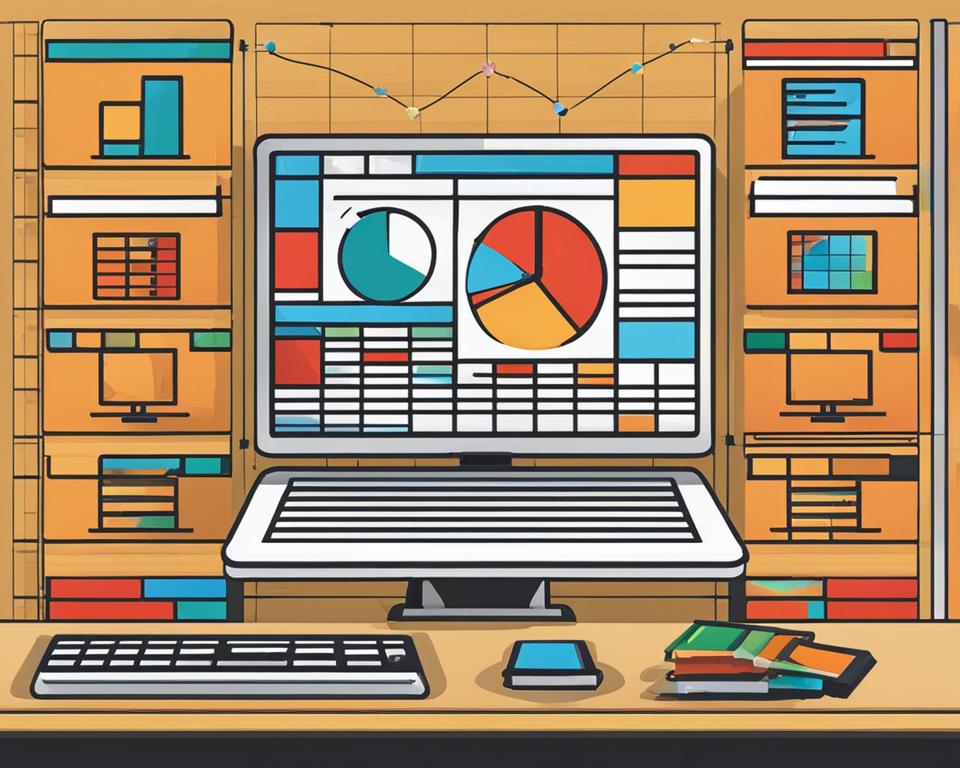
Creating Infographics with Google Docs
In this section, we will explore how to create stunning infographics using Google Docs, a powerful tool with a range of features specifically designed for infographic creation. Whether you’re an experienced designer or a beginner, Google Docs provides the necessary tools to bring your ideas to life.
Starting with a Blank Canvas
Creating infographics in Google Docs begins with a blank canvas, allowing you to design your infographic from scratch. This gives you complete control over the layout, color scheme, and content of your infographic. Simply open a new document in Google Docs and start building your infographic.
Incorporating Google Drawing for Custom Graphics
To enhance the visual appeal of your infographics, Google Docs offers a seamless integration with Google Drawing. With Google Drawing, you can create custom graphics, illustrations, and icons to make your infographics stand out. Simply access Google Drawing from the “Insert” menu in Google Docs and let your creativity flow.
Can AI Help with Making the Infographic?
Artificial intelligence (AI) has revolutionized many industries, and graphic design is no exception. While Google Docs does not provide direct AI-powered features, there are AI tools available that can assist you in creating infographics. These tools can automate certain aspects of infographic design, such as generating visual elements or suggesting design ideas.
With the combination of Google Docs’ powerful features, Google Drawing for custom graphics, and the assistance of AI tools, you can create visually stunning and informative infographics that effectively communicate your message. Let’s dive in and explore the process of creating infographics with Google Docs.
| Advantages of Creating Infographics with Google Docs | Disadvantages of Creating Infographics with Google Docs |
|---|---|
| 1. User-friendly interface | 1. Limited design flexibility compared to specialized infographic tools |
| 2. Seamless integration with Google Drawing | 2. Limited options for advanced data visualization |
| 3. Real-time collaboration with team members | 3. Difficulty in exporting high-resolution images |
| 4. Accessible anywhere with an internet connection | 4. Limited ability to animate or add interactive elements |
Designing Infographics in MS Word
While MS Word may not be the most obvious choice for creating infographics, it offers some design features and layout options that can be utilized for infographic creation. In this section, we will explore how to design infographics in MS Word, showcasing its potential as a viable option for simple infographics or when MS Word is your preferred design tool.
MS Word provides a range of design tools that can aid in creating visually appealing infographics. These tools include:
- Shapes: MS Word offers a variety of shapes that can be used to represent different elements in your infographic. These shapes can be customized in terms of size, color, and orientation to suit your design needs.
- SmartArt: SmartArt allows you to create visually engaging diagrams, flowcharts, and processes within MS Word. Utilizing SmartArt can help you represent complex concepts and data in a clear and concise manner.
- Charts: MS Word provides charting tools that enable you to create different types of charts, such as bar charts, line charts, and pie charts. These charts can be used to display data and statistics in an easily understandable format.
In addition to design tools, MS Word also offers layout options that can contribute to the overall visual appeal of your infographics. These options include:
- Page setup: MS Word allows you to customize the page size, margins, and orientation to create an optimal layout for your infographics.
- Columns: You can create multiple columns within your MS Word document to organize information and create a more structured and visually appealing layout.
- Text formatting: MS Word provides various text formatting options, such as fonts, sizes, colors, and styles, all of which can be utilized to enhance the readability and visual hierarchy of your infographics.
While MS Word may not provide the same level of design flexibility as other software specifically built for infographic creation, it can still be a valuable tool for creating simple and visually appealing infographics. By leveraging the available design tools and layout options in MS Word, you can design infographics that effectively communicate your message and engage your audience.
Leveraging PowerPoint for Dynamic Infographics
PowerPoint is not just a tool for presentations; it can also be a valuable resource for creating dynamic and engaging infographics. In this section, we will explore the various features of PowerPoint that allow you to design visually appealing infographics and captivate your audience. We will discuss the use of SmartArt to visualize data, customizing slide dimensions for optimal infographic design, and leveraging animation effects to make your infographics more impactful during presentations.
Using SmartArt to Visualize Data
One of the key features of PowerPoint is SmartArt, which provides a range of predefined infographics templates and layouts that can be easily customized to visualize your data. With SmartArt, you can choose from various diagram types, such as charts, process flows, hierarchy diagrams, and more, to effectively present your information in a visually appealing and organized manner. By simply inputting your data into the SmartArt template, you can create professional-looking infographics without the need for extensive design skills.
Customizing Slide Dimensions for Infographic Design
PowerPoint allows you to customize the dimensions of your slides, enabling you to create infographics of different sizes and orientations. This flexibility allows you to adapt your infographics to specific requirements, such as social media posts, websites, or printed materials. By adjusting the slide dimensions, you can ensure that your infographics are optimized for display on different devices and platforms, enhancing their visual impact and readability.
Animating Your Infographics for Impactful Presentations
Animation effects in PowerPoint can bring your infographics to life and make your presentations more engaging and memorable. By applying animation to individual elements or transitions between slides, you can guide your audience’s attention and emphasize key points in your infographics. Animations can help convey complex information in a step-by-step manner, add visual interest, and create a dynamic and interactive experience for your audience.
When using animation effects in infographics, ensure that they enhance the overall message and do not distract from the content. The key is to strike a balance between visual appeal and clarity, using animations to reinforce your storyline and make your infographics more impactful.
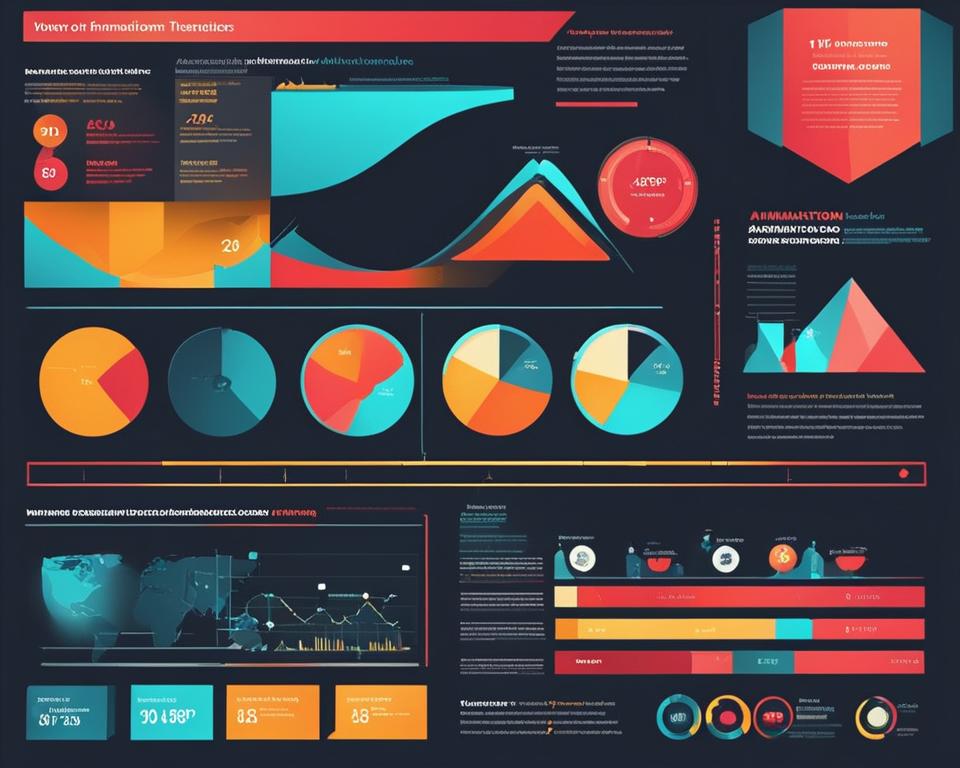
In summary, PowerPoint offers a range of design features and tools that can elevate your infographic design. By using SmartArt to visualize data, customizing slide dimensions for optimal design, and incorporating animation effects, you can create dynamic and engaging infographics that effectively communicate your message. PowerPoint’s versatility and user-friendly interface make it a valuable software for infographic creation, whether you’re a beginner or an experienced designer.
How to Create Infographics Using Google Docs, MS Word, PowerPoint, Excel
Integrating Different Mediums for Complex Infographics
Creating complex infographics often requires the integration of multiple software to achieve the desired design and functionality. By combining the strengths of various tools such as Google Docs, MS Word, PowerPoint, and Excel, you can create dynamic and visually captivating infographics that effectively communicate your message.
Integrating different mediums allows you to leverage the unique features and capabilities of each software to create a comprehensive infographic that reflects your creative vision. For example, you can use Google Docs for text-heavy sections, MS Word for precise layout adjustments, PowerPoint for animations and transitions, and Excel for data visualization.
By seamlessly blending the strengths of these software, you can create intricate and visually appealing infographics that capture your audience’s attention.
Let’s take a closer look at how each software can contribute to the creation of complex infographics:
Utilizing Cross-Platform Features for a Cohesive Design
When integrating different software, it is essential to ensure a cohesive design across platforms. This ensures that your infographic maintains a consistent visual identity and provides a seamless viewing experience for your audience, regardless of the software they use to access it.
To achieve a cohesive design, consider the following tips:
- Consistent Color Palettes: Use the same color scheme across all software to create a cohesive visual experience.
- Unified Fonts and Typography: Use consistent fonts and typographic styles to maintain a cohesive design aesthetic.
- Standardized Element Sizes: Ensure that the size of elements such as text boxes, icons, and graphics remains consistent throughout the infographic.
- Design Grids or Templates: Use grids or templates to create a consistent layout structure, making it easier to transfer designs between different software.
By applying these cross-platform design principles, you can ensure a seamless and cohesive experience for your audience, regardless of the software they use to view your infographic.
| Software | Features |
|---|---|
| Google Docs |
|
| MS Word |
|
| PowerPoint |
|
| Excel |
|
Alternative AI Tool: Infographic Ninja
In addition to traditional software, there are alternative AI tools that can assist in infographic creation.
One such tool is Infographic Ninja, an AI-powered platform specifically designed for automated infographic creation. By leveraging the power of artificial intelligence, Infographic Ninja streamlines the infographic creation process, making it quicker and more efficient.
Infographic Ninja offers a range of features that can benefit infographic designers. The platform’s AI algorithms analyze data and content, automatically generating visually appealing and informative infographics. This eliminates the need for manual design work, allowing you to focus on other aspects of your project.
Automated infographic creation with Infographic Ninja not only saves time but also ensures consistent quality and professional-looking designs. The AI algorithms are trained to understand the best practices of infographic design, producing visually engaging and impactful infographics that effectively communicate your message.
With Infographic Ninja, you can choose from a variety of templates and customization options to create infographics that reflect your unique style and branding. The platform also offers easy data integration, allowing you to import data from various sources and transform it into compelling visual representations.
Whether you’re new to infographic design or an experienced professional, Infographic Ninja can be a valuable resource in your toolkit. Its AI-powered automation and user-friendly interface make it accessible to users of all skill levels, enabling you to create eye-catching infographics with ease. Give Infographic Ninja a try and experience the power of AI in automated infographic creation.
Infographic Design Tips for Non-Designers
Not everyone has a design background, but that doesn’t mean you can’t create visually appealing infographics. In this section, we will provide design tips specifically tailored for non-designers. We will discuss the effective use of color psychology in infographics, choosing readable fonts and typefaces, and maintaining visual hierarchy in your infographic layout. These tips will empower non-designers to create compelling and impactful infographics that effectively communicate their message.
Employing Color Psychology Effectively
Color plays a crucial role in conveying emotions and enhancing the visual impact of your infographic. When selecting colors, consider the psychological associations they evoke. For example, warm colors like red and orange can convey energy and excitement, while cool colors like blue and green evoke a sense of calmness or trust. Use a color scheme that aligns with the message you want to convey and appeals to your target audience.
Also, ensure that the colors you choose have enough contrast to make your infographic visually appealing and easy to read. Contrast between background and text colors will improve readability and prevent eye strain. Experiment with different color combinations to find the one that best suits your infographic’s purpose and visually captures attention.
Choosing Readable Fonts and Typefaces
The choice of fonts and typefaces can significantly impact the readability of your infographic. Aim for fonts that are clear, legible, and easy to read at different sizes. Sans-serif fonts like Arial or Helvetica are commonly used for their clean and modern look, while serif fonts like Times New Roman or Georgia can lend a more traditional or formal tone to your infographic.
Ensure that the font size is large enough to be read comfortably, even on small screens. Strive for consistency in font sizes throughout your infographic, using larger text for headings and subheadings, and slightly smaller text for body content. Avoid using too many different fonts or styles, as it can create confusion and diminish the overall visual impact of your infographic.
Maintaining Visual Hierarchy in Your Layout
Visual hierarchy refers to the arrangement of elements in a way that guides the viewer’s attention and conveys the relative importance of information. To create an effective infographic, it’s crucial to establish a clear visual hierarchy in your layout.
Start by organizing your content into sections, with a clear hierarchy of headings, subheadings, and body text. Use font size, weight, and placement to differentiate between different levels of information. Important points or key statistics can be emphasized using bolder fonts or larger sizes, while supporting details can be presented in a more subtle manner.
Additionally, consider the use of visual elements such as arrows, lines, or icons to create a clear flow and direct the viewer’s gaze. Use appropriate spacing and alignment to create a balanced and visually pleasing composition. By maintaining a strong visual hierarchy, you can guide your audience through the infographic and ensure that the most important information is easily accessible and understood.
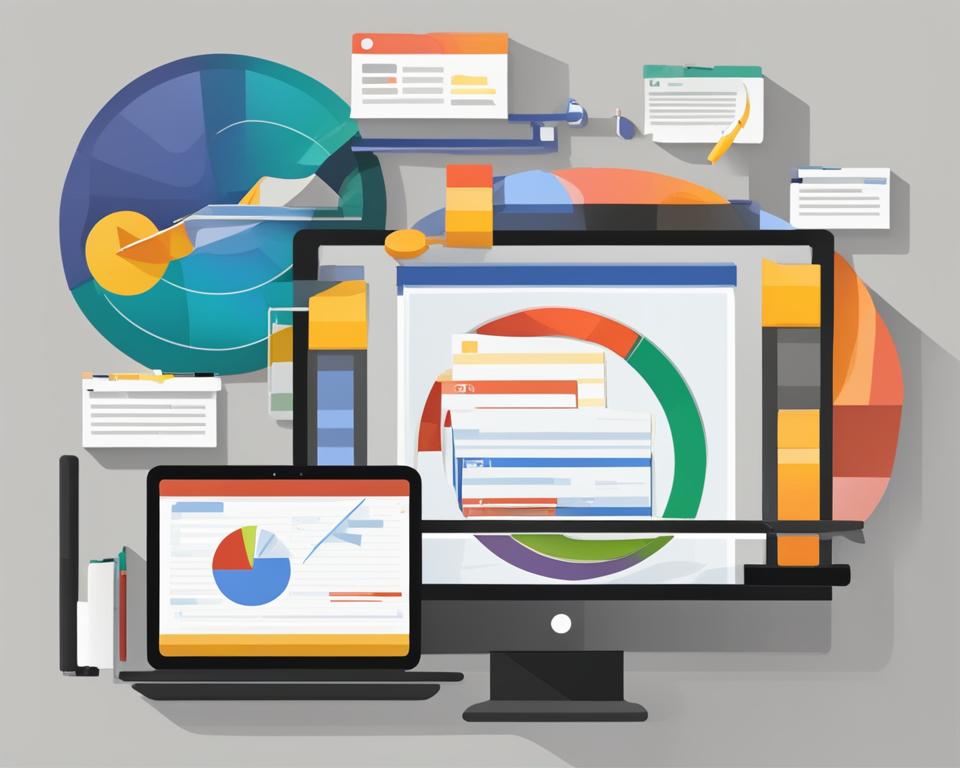
| Infographic Design Tips for Non-Designers |
|---|
| 1. Employ color psychology effectively |
| 2. Choose readable fonts and typefaces |
| 3. Maintain visual hierarchy in your layout |
Turn Your Next Paper into an Infographic with AI
Converting a lengthy paper or document into an infographic can make the information more digestible and engaging. In this section, we will explore AI-powered tools that can automate the process of converting text-heavy content into visually appealing infographics.
By leveraging AI-powered infographic conversion, you can transform your paper into an eye-catching and dynamic visual representation. These tools utilize advanced algorithms and machine learning to process the text and extract key information, which is then transformed into visually appealing graphics and illustrations.
The benefits of paper to infographic conversion are numerous. First and foremost, it allows you to present complex information in a more accessible and easy-to-understand format. Infographics are known for their ability to communicate data and ideas quickly, making them ideal for capturing and retaining audience attention. Additionally, by transforming your paper into an infographic, you can enhance the aesthetics of your content, making it more visually appealing and engaging.
The AI technologies involved in this process include natural language processing (NLP) and image recognition. These technologies enable the AI-powered tools to analyze the text, identify key concepts and data points, and convert them into visual elements such as charts, graphs, and icons. The result is a visually stunning infographic that effectively communicates the main points of your paper.
AI-powered infographic conversion not only enhances the accessibility and effectiveness of your information and research, but it also saves you time and effort. Converting a lengthy paper manually into an infographic can be a time-consuming task, requiring design skills and expertise. However, with AI-powered tools, you can automate the process and achieve professional results in a fraction of the time.
Whether you’re a researcher, academic, or professional looking to present your findings in a more engaging way, AI-powered infographic conversion is a powerful tool in your arsenal. It allows you to transform dense and complex information into a visually appealing and easily understandable format, capturing the attention of your audience and effectively conveying your message.
PowerPoint Infographics: From Conception to Presentation
Structuring Your Content for Clarity
When designing PowerPoint infographics, it’s crucial to structure your content in a way that ensures clarity and easy comprehension. A well-organized and logically flowing layout will enable your audience to grasp the information quickly and effectively. Start by outlining the key points and determining the main message you want to convey. Then, break down the content into sections or key ideas, using headers or subheadings to guide the reader’s attention. Consider using bullet points or numbered lists to present information in a concise and organized manner. By structuring your content thoughtfully, you’ll create a visual hierarchy that enhances the overall impact of your infographic.
Enhancing Readability with Spacing and Alignment
In addition to content structuring, enhancing the readability of your PowerPoint infographics is essential. Pay attention to the spacing between elements to avoid clutter and improve visual clarity. Utilize whitespace to separate different sections or data points, allowing the audience’s eyes to rest and focus on each element. Maintaining consistent alignment throughout your infographic will also contribute to readability. Use grids or guides to align text, images, and charts, ensuring a clean and visually pleasing design. Proper spacing and alignment will make your infographic more visually appealing and encourage the audience to engage with the information.
Sample PowerPoint Infographics and Their Success Stories
Now, let’s take a look at some sample PowerPoint infographics and their success stories. These examples will showcase how the right design and content structuring can result in visually stunning and impactful infographics. Each sample will highlight the key elements and design choices that contribute to their success, providing inspiration and guidance for your own PowerPoint infographic designs.
Can Excel Make Infographics?
While Excel is primarily known for its data analysis and spreadsheet capabilities, it can also be used to create visually compelling infographics. In this section, we will explore the potential of Excel in infographic creation and discuss various techniques to leverage its functionalities for effective visual representation.
Creating Custom Charts in Excel
To create visually appealing infographics in Excel, you can utilize its charting capabilities to design custom charts. Excel provides a wide range of chart types, such as bar charts, pie charts, and line charts, allowing you to visualize your data in a meaningful and engaging way. By customizing chart elements like colors, labels, and titles, you can create charts that align with your infographic’s visual theme and enhance the overall message.
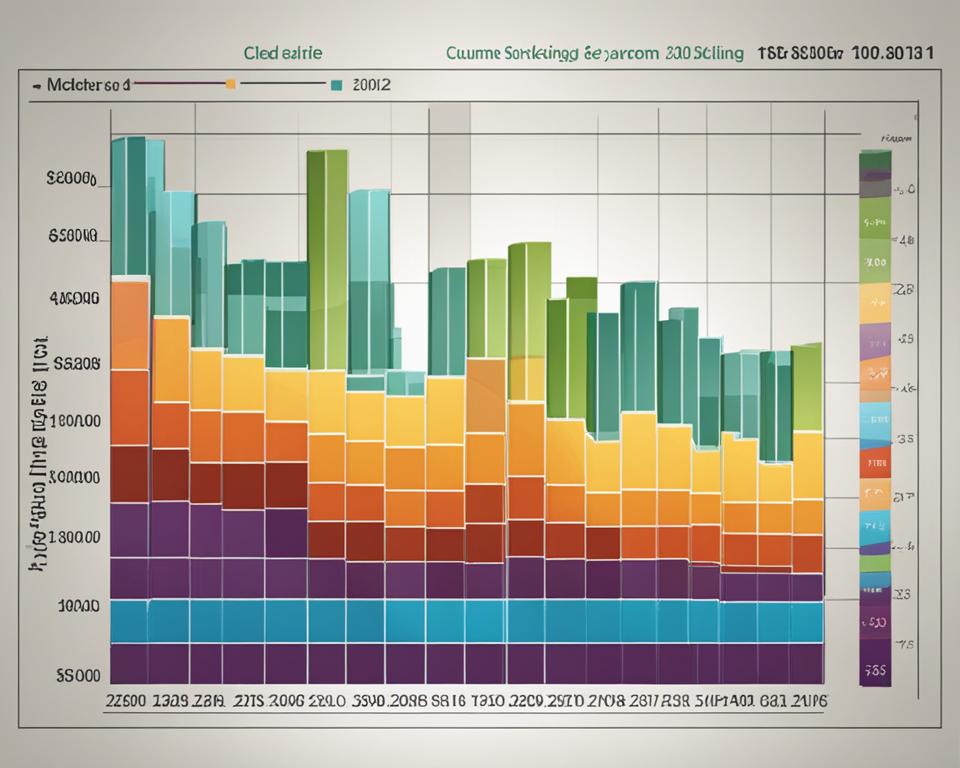
Importing Excel Data into Infographic Design Platforms
To further enhance your infographics, you can import data from Excel into various infographic design platforms. These platforms offer additional design options, templates, and visual elements to transform your data into visually stunning infographics. By importing Excel data, you can easily integrate complex data sets and seamlessly incorporate them into your infographic design, saving time and effort in manual data entry.
Analyzing Data for Accurate Visual Representation
Accurate representation of data is crucial in infographics to ensure the information is presented clearly and reliably. Excel’s data analysis capabilities enable you to analyze and interpret your data before visualizing it in your infographics. By conducting thorough data analysis, you can identify trends, patterns, and relationships in your data, facilitating the creation of impactful and insightful visualizations.
Excel’s versatility in data analysis and visualization makes it a powerful tool for creating infographics. By harnessing its capabilities, you can transform raw data into visually compelling and informative infographics that effectively communicate complex information.
Sharing and Collaborating on Infographic Projects
Infographic creation is often a collaborative process, whether you’re working on a team project or seeking feedback from others. In this section, we will explore different methods of sharing and collaborating on infographic projects. We will discuss online collaboration tools, file sharing platforms, and best practices for efficient teamwork in infographic creation. Sharing and collaborating on infographics can enhance creativity, improve the quality of the final product, and ensure that diverse perspectives are incorporated into the design.
Collaboration is a key aspect of infographic creation, as it allows you to tap into the expertise and creativity of others. Whether you’re working with a team or seeking input from colleagues, sharing your infographic project can lead to valuable insights and improvements.
Online collaboration tools offer a convenient way to work together on infographic projects, regardless of the location of team members. These tools provide features such as real-time editing, commenting, and version control, making it easy to collaborate and track changes. Some popular online collaboration tools for infographic creation include:
- Trello: Trello is a project management tool that allows you to create boards, lists, and cards to organize your infographic project. You can assign tasks, add due dates, and collaborate with team members by commenting on cards. This tool is great for visualizing the progress of your project and keeping everyone on the same page.
- Google Drive: Google Drive offers a suite of online collaboration tools, including Google Docs, Sheets, and Slides, which can be used for infographic creation. You can share your infographic files with others, allowing them to view, comment, and edit the content in real-time. Google Drive also provides revision history, making it easy to track changes and revert to earlier versions.
- Miro: Miro is a collaborative whiteboarding platform that enables teams to brainstorm, organize ideas, and design infographics together. It offers a range of features, such as sticky notes, templates, and drawing tools, to facilitate collaboration and creativity. Miro also provides real-time collaboration and integration with other popular tools.
In addition to online collaboration tools, file sharing platforms like Dropbox, OneDrive, and Box can be used to share infographic files with collaborators. These platforms allow you to upload and share files, making it easy for team members to access and provide feedback on your infographic project.
When collaborating on infographic projects, it’s important to establish clear communication channels and set expectations for deadlines and responsibilities. Regular check-ins, feedback sessions, and designated project leads can help ensure that everyone is aligned and working towards a common goal.
By leveraging the power of collaboration and utilizing online tools, you can create engaging and impactful infographics that benefit from the collective expertise and creativity of your team.
Innovative Uses of Infographics in Business and Education
Infographics have become invaluable tools in both business and education, offering unique ways to convey information visually. In this section, we will explore the diverse applications of infographics in these domains and discover their transformative potential.
Pitching Ideas with Infographics
One innovative application of infographics is their use in pitching ideas in a business setting. With their visually captivating and concise nature, infographics have the power to captivate stakeholders and convey complex concepts in a compelling manner. By leveraging the principles of visual storytelling, infographics can effectively communicate the value and impact of your ideas, leaving a lasting impression on your audience.
Educational Infographics as Learning Tools
In the field of education, infographics have revolutionized the way knowledge is presented and consumed. Educational infographics provide a visually engaging way for learners to grasp complex topics and concepts. By combining text, visuals, and data, infographics facilitate better understanding and knowledge retention. They can enhance the learning experience, making it more interactive, memorable, and enjoyable for students of all ages.
Understanding the various applications of infographics in business and education can spark new ideas and creativity in your own projects. Whether you’re looking to pitch a groundbreaking idea or enhance the learning experience, infographics offer a dynamic and effective medium to convey your message.
Conclusion
Creating visually appealing and impactful infographics is within your reach! In this comprehensive guide, we have explored how to design stunning infographics using popular software such as Google Docs, MS Word, PowerPoint, and Excel. By following the best practices for DIY infographic design, you can effectively communicate complex information and engage your audience.
Best Practices for DIY Infographic Design
When designing your infographics, remember the following best practices:
- Keep it simple: Use clear and concise language, and focus on visualizing key data and information.
- Utilize color psychology: Choose colors that evoke the desired emotions and enhance the message of your infographic.
- Ensure readability: Select fonts and typefaces that are legible and easy to read at different sizes.
- Maintain visual hierarchy: Organize your infographic using headings, subheadings, and visual cues to guide the reader’s eye.
- Use whitespace effectively: Allow for sufficient spacing between elements to enhance readability and overall aesthetic appeal.
- Test and iterate: Seek feedback from others and refine your design based on their input to ensure the best possible outcome.
Tools and Resources to Further Your Infographic Skills
As you continue to develop your infographic design skills, here are some tools and resources to explore:
- Canva: An easy-to-use online design tool with a wide range of pre-designed infographic templates.
- Adobe Spark: A powerful platform for creating professional-looking infographics with customizable templates.
- Online courses: Platforms like Udemy and Skillshare offer courses on infographic design and data visualization to enhance your skills.
- Design communities and forums: Joining communities like Behance and participating in design discussions can provide inspiration and valuable feedback on your work.
Remember, practice makes perfect, so don’t be afraid to experiment and continue learning. With the right tools, resources, and dedication, you can become a master of infographic design and captivate your audience with visually stunning graphics.
FAQ
What are infographics?
Infographics are visual representations of data, information, or knowledge that aim to communicate complex concepts in a clear and concise manner.
What software can I use to create infographics?
Popular software options for creating infographics include Google Docs, MS Word, PowerPoint, and Excel.
How do I choose the right software for infographic creation?
Consider comparing the features, ease of use, and design capabilities of different software options. Assess your design needs and skills to determine which software will best suit your requirements.
Why are templates important in infographic creation?
Templates provide a starting point and design inspiration for your infographic projects, saving you time and effort in the creation process.
How can I create infographics using Google Docs?
You can create infographics in Google Docs by starting with a blank canvas and designing your infographic from scratch. You can also incorporate Google Drawing for custom graphics and utilize artificial intelligence tools to assist in generating visual elements.
Can MS Word be used to design infographics?
Although not the most obvious choice, MS Word offers some design features and layout options that can be utilized for creating infographics.
How can PowerPoint be leveraged for infographic design?
PowerPoint can be used to create dynamic and engaging infographics by utilizing features such as SmartArt for data visualization, customizing slide dimensions for infographic design, and adding animation effects for impactful presentations.
Can I integrate different software to create infographics?
Yes, combining Google Docs, MS Word, PowerPoint, and Excel can be beneficial for creating complex infographics. It allows for utilizing the strengths of each software and ensuring a cohesive design.
What is Infographic Ninja?
Infographic Ninja is an AI-powered tool designed specifically for automated infographic creation, streamlining the infographic creation process.
Do I need design skills to create infographics?
No, even non-designers can create visually appealing infographics by following design tips such as employing color psychology effectively, choosing readable fonts, and maintaining visual hierarchy in the layout.
Is there a way to convert text-heavy content into infographics?
Yes, there are AI-powered tools that can automate the process of converting lengthy papers or documents into visually appealing infographics, enhancing their accessibility and effectiveness.
How can Excel be used for creating infographics?
Excel can be utilized for creating custom charts, importing Excel data into infographic design platforms, and analyzing data for accurate visual representation in infographics.
How can I share and collaborate on infographic projects?
There are various online collaboration tools and file sharing platforms that can facilitate efficient teamwork in infographic creation, enhancing creativity and incorporating diverse perspectives.
How can infographics be utilized in business and education?
In business, infographics can be used to pitch ideas, captivate stakeholders, and communicate complex concepts visually. In education, infographics serve as educational tools, enhancing learning experiences and facilitating knowledge retention.
What are the best practices for DIY infographic design?
Some best practices include structuring content for clarity, enhancing readability with spacing and alignment techniques, and using tools and resources to further develop infographic design skills.